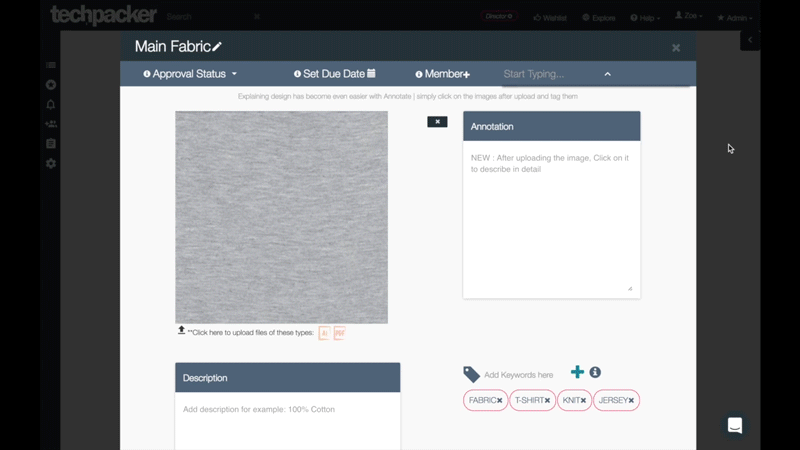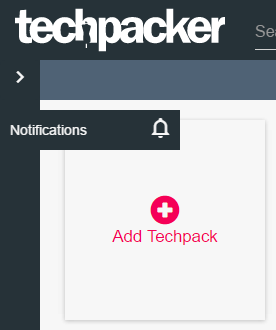How to Communicate Through Cards?
Jan 12, 2017
Now you can communicate with your team, manufacturers or suppliers right through each card. The key to product development success is an organized and timely communication, between designers and their teams, factories and suppliers. On an average, a designer has at least 7-8 new styles per season.
This means that for each style the communication is carried out on a separate email thread. Each thread includes the comments, clarifications, file attachments and other important information from everyone in the supply chain. Managing each of these conversations can become tedious and time-consuming. And quite frustrating for one who has to dig-in deep in those emails to find a very important comment or file.
Good news! We have created an efficient comment management design to save you from this pain. We designed an in-app comment inbox, where you can easily manage and view all your important conversations. This means -
1) You don't have to dig deep inside those long email chains to find any important information
2) You don't have to switch-in between your email clients and desktop folders to organize your style information
3) All your style comments and files can be Sent, Received and Searched right through your Techpacker account
Here's a quick guide on how this works:
1. Send Comments and Files
You can send comments or even files (including: .psd, .ai and PDF), right from your techpacks cards to as many collaborators. To get the attention of any techpack shared member, start typing "@" and you'll get suggestions. Save the card and it will automatically generate a notification for them.
2. Receive Notifications
Look for the notification inbox under your username tab. Here you can keep track of your entire comments history and mentions from all your collaborators. When you receive a comment in real-time, a pink alert sign will pop-up on your username tab. Plus, you'll also receive that comment directly in your regular email inbox too. This is quite helpful, especially whenever you're on the go.
3. Search Comments
Your notification inbox also helps to search for any comment based on the techpack name, card title, date received or the collaborator's name from across your entire techpack library.