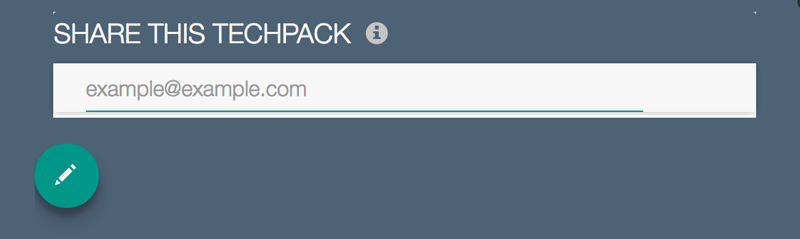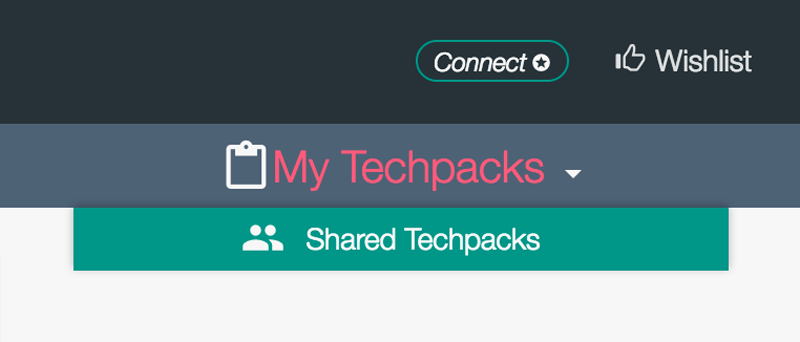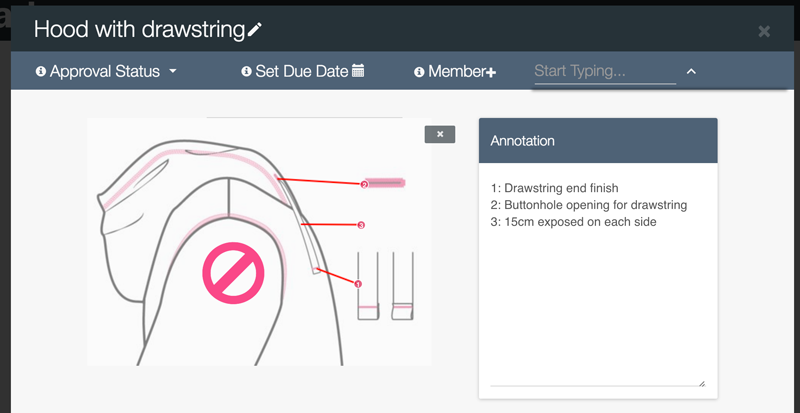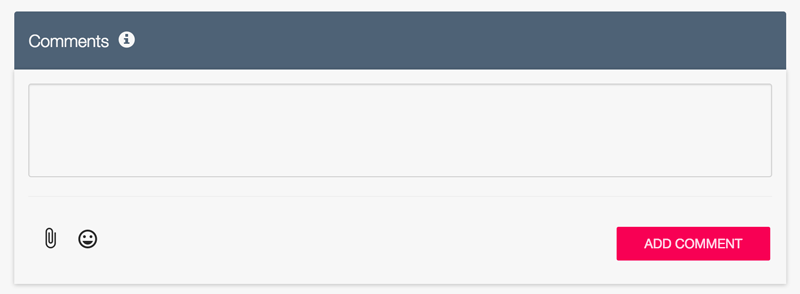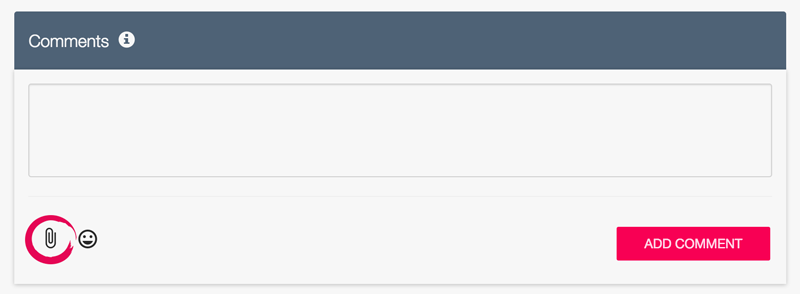Sharing a Techpack
Jan 12, 2017
Style development and sample approvals usually lead to endless back-and-forth emails between designers and factories. Communicating this way takes a lot of time and effort to settle problems and disputes. To make this communication smarter and effective, Techpacker takes a step further by supporting SHARE feature.
Watch the following video and read below to learn how to share your Techpack.
Section 1 : For Designers
Why You Need to "SHARE" on Techpacker?
Here are benefits of sharing techpacks on Techpackers, that overwhelm the traditional emails:
- Clearly organized comments are stored in their related card by the card-specific comment area
- Visual presentation online keeps the history in one place. Removing the need to download Techpacks before confirmation
- Real-time progress allows instant updates and quick replies anytime and anywhere
- Barrier-free fashion industry creates an open communication culture throughout the organization and conflict-free workspace by high transparency
How To Share Techpacks With Factories?
On the bottom of "Techpack Settings" page, there is a section called "Share This Techpack". By entering your factory's email here, they can access all information and respond accordingly. Remember to press "Enter" after each factory's email and Save your Techpack before you leave the page.
Note that your factories cannot edit your cards. Click "i" to know what your factories can perform in a shared techpack or read "For Factories" below.
A techpack that is successfully shared, will be transferred to "Share Techpacks" on your dashboard (see image below). You are now ready to start the conversation with your factory through Techpacker.
Section 2 : For Factories
Where to Find Shared Techpacks?
If a designer shares a techpack with you, you will first receive a notification email.
If you :
- Already have a Techpacker account, simply click on the "Log-In" button on the email and log in to your account. Remember to log in with the same email address that you received your email notification.
OR
- Have yet to create an account, you can sign up from the link provided on the email. To learn more about Signing Up, click here.
After you log in, you will be re-directed to the techpack Dashboard. To see the techpack shared with you, click on the "Shared Techpacks" button on the sub-menu and all techpacks shared by others will be displayed there (see image below).
How to Use a Shared Techpacks?
Techpacks can only be edited by the owner of the techpack. Collaborators, such as factories, only have 4 available functions:
- Print PDF
- Enlarge Image
- Comment
- Share Files
1. PRINT PDF: Click on the "PREVIEW PDF". Directly download or send a PDF with any techpack shared. All versions of a techpack will be recorded automatically. Click here to learn more about "Techpack Versions".
2. ENLARGE IMAGE: Click on any card, and inside will appear as grey contents with *⃠ , because the edit function is disabled in shared techpack (see image below).
3. COMMENT: After taking a close look to the style, the next step is to make comment respectively. The comment box is located at the bottom of page. Inside the box, you can leave a message for your partners, by inputting "@" and their name. Again, don't forget to press "Enter" after texting. You can now discuss any issue right inside the card. You can explore the Comment chapter to learn more.
4. SHARE FILES: you can also attach a file in any format for a better visual explanation. Click on the paper clip icon in comment box to choose file from your computer (see image below).
So now you've learned how to communicate with your designers and factories. Let's start the smartest communication you will EVER experienced on Techpacker.