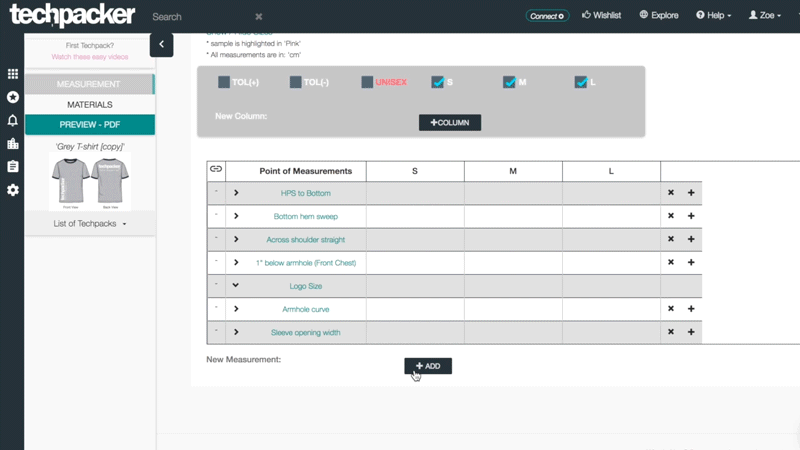Fill & View Tables In List View Mode
Feb 02, 2017
As we have mentioned in "Add Cards to a Techpack", we have a BOM table for material and POM table for measurements. You can view all cards in either Card or List View. We recommend filling and viewing all tables in List View, as it's easier and more efficient.
Step 1
Click "List View" on top menu to see the complete table while in Materials (BOM) or Measurements (POM) categories (see image below).
Step 2
The existing cards will show as rows in the table. You can create a new row by inputting measurement / material name at the bottom (see image below). The added row will also generate a new card in the card view mode.
If needed, you can also add sub-row to card by clicking "+" at the end of each row (see image below).
Step 3
By default, we provide common column needed for measurement and material, such as tolerance and consumption. You can freely show / hide / or move placement of these items OR enter item name to form a new column (see image below).
Step 4
Now, you can fill the tables (e.g. measurement of each size) and remember to click the save button on top of the table.
If you already have a measurement chart in Excel, copy and paste from Excel will be a smarter tool for you. Or you can using our add-ons grading to speed up the data input process.